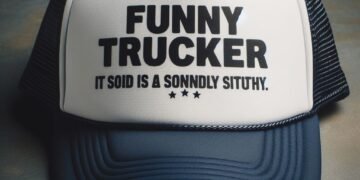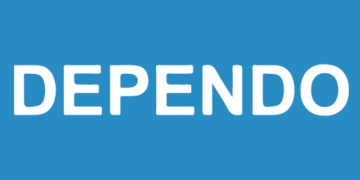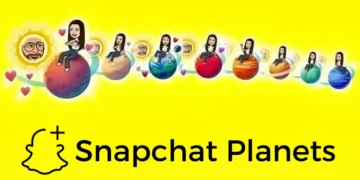To transfer photos from iPhone to an external hard drive, here we will discuss three different ways about it.
Transfer Photos from iPhone to External Hard Drive:
It is common to take photos and videos on iPhone. Taking more photos will occupy much storage space on your iPhone. You can’t able to take photos or shoot videos.
Some people have iCloud Storage Account. Such people can upload photos from iPhone to iCloud. This will free up the storage space by removing photos.
You can transfer photos from iPhone to hard drive through
- Preview App
- Photos App
- Image Capture Utility
Import Photos from iPhone to External Hard Drive using Preview App:
The easiest way to shift photos from iPhone to Hard Drive is using the Preview App.
- The first step is to connect iPhone and the External Hard Drive with MAC.
- Go to the Preview App on your MAC using the LaunchPad.
- Select the File tab in the top menu bar. Choose the option ‘Import from your iPhone’.
- Sometimes, you see a pop-up menu option. Close the pop-up menu after clicking the OK option.
- You will get a new screen where you need to select Photos manually. Choose the ‘edit’ option in the top menu bar. Click on the option ‘Select All’ to select all the photos.
- After selecting the photos, you need to click on the ‘Import’ option.
- You will get a new screen, where you need to select ‘External Hard Drive’. Select the ‘Choose Destination’ option. Now, you need to wait for the photos to transfer from iPhone to an External Hard Drive.
Download Photos from iPhone to External Hard Drive using Image Capture:
The next way to transfer photos from iPhone to External Hard Drive is with the help of Image Capture Utility.
- The first step is to connect iPhone and the External Hard Drive with MAC.
- Enter the screen password to unlock the iPhone.
- On your MAC, open the Image Capture Utility using LaunchPad.
- Under the “Devices’ tab, choose your iPhone name. You will see a down arrow appearing next to the ‘Import To’ option. From that option, select the ‘Other’ option.
- You will get a new screen, where you need to click ‘External Hard Drive’. Click on the ‘Choose’ option.
- The next screen appears where you need to select Photos. Choose the ‘Download’ option to shift all the photos from your phone to a hard drive.
- You will find all such photos in your hard drive in a folder name containing your iPhone name.
Transfer Photos from iPhone to External Drive using Photos App:
The best way to transfer photos is using the photos app. It will shift photos from iPhone to MAC.
- The first step is to connect iPhone and hard drive to MAC.
- Your mobile phone may ask for a Passcode to unlock it. Enter the Passcode to open the phone.
- On your MAC, open ‘Photos App’. Go to iPhone under the ‘Devices’ tab. You will find a down arrow next to the ‘Import to’ option.
- You will get a pop-up menu, where you need to choose New Album. Now, give a name for the new album and click on Create.
- The new screen appears where you need to select photos manually. Now, click on the ‘Import All’ option which will transfer all photos to ‘New Album’ on MAC.
- All the photos will shift from iPhone to New Album’ on your MAC. Now, drag the photos on your MAC to your external hard drive.
The Bottom Line:
The above article provides you three different methods to transfer photos and videos from iPhone to a hard drive.
Read Also : How To Change IP Address On MAC?