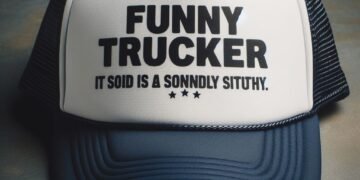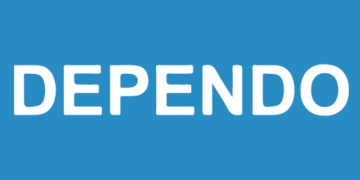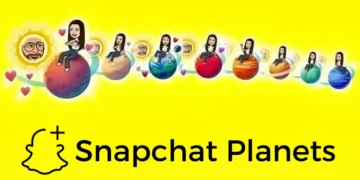AirPods are a popular wireless earbud option for Apple users, offering convenience and high-quality sound. If you have recently purchased a pair of AirPods and are wondering how to connect them to your MacBook, you’re in luck. In this article, we will guide you through the simple steps to connect your AirPods to your MacBook.
Step 1: Make Sure Your MacBook is Compatible
Before attempting to connect your AirPods to your MacBook, make sure that your MacBook is compatible with AirPods. Your MacBook must be running macOS Sierra or later and have Bluetooth 4.0 or higher. If your MacBook meets these requirements, you’re ready to move on to the next step.
Step 2: Turn On Bluetooth
by Matt Ragland (https://unsplash.com/@mattragland)
To connect your AirPods to your MacBook, you will need to turn on Bluetooth. To do this, click on the Apple menu in the top left corner of your screen and select “System Preferences.” Then, click on “Bluetooth” and make sure the toggle switch is turned on.
Step 3: Open Your AirPods Case
Next, open the case of your AirPods. This will activate the pairing process.
Step 4: Press and Hold the Setup Button
On the back of your AirPods case, there is a small button. Press and hold this button until the status light on the front of the case starts flashing white.
Step 5: Select Your AirPods on Your MacBook
On your MacBook, click on the Bluetooth icon in the menu bar. Your AirPods should appear in the list of available devices. Click on your AirPods to connect them to your MacBook.
Step 6: Repeat for Second AirPods
If you have two sets of AirPods, you can connect them both to your MacBook. Simply repeat the previous steps for the second set of AirPods.
Troubleshooting Tips
If you are having trouble connecting your AirPods to your MacBook, here are a few troubleshooting tips:
- Make sure your AirPods are charged and in their case.
- Make sure your MacBook is within range of your AirPods.
- If you have previously connected your AirPods to another device, you may need to disconnect them from that device before connecting them to your MacBook.
- If your AirPods are still not connecting, try resetting them by pressing and holding the setup button on the back of the case for 15 seconds.
Conclusion
Connecting your AirPods to your MacBook is a simple process that can be completed in just a few steps. By following the steps outlined in this article, you can easily connect your AirPods to your MacBook and enjoy wireless listening. If you have any further questions or need additional help, please let us know in the comments below. Happy listening!
Read Also: How To Connect AirPods To MacBook? AirPods pros To Mac