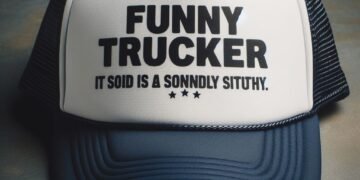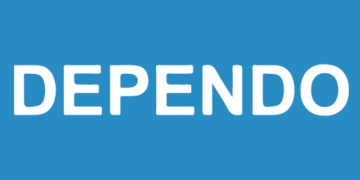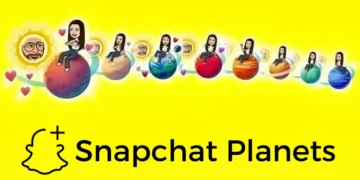When Exchange Cached Mode is enabled in Outlook, an offline Outlook Storage Table (OST) file is created on the local system. This file act as a replica of user mailbox located on the Exchange Server. When the system is down due to connectivity issues, OST file allows the user to work offline.
Reasons for OST File Corruption
OST file may get corrupt due to a variety of reasons. These reasons are divided into two categories: hardware-related issues and software-related issues.
Hardware-Related Issues
As the name implies, the problems with the system’s hardware, such as inappropriate configuration, component failure or malfunction, etc. can result in OST file corruption. Let’s explore some of the issues.
1. Slow Performance of Storage Device
The slow performance of your storage device is sometimes caused by hardware malfunction or virus infection. Also, if your storage device is running slower than usual, there could be various reasons for this, including glitches or damaged hardware.
2. Bad Sectors on the Hard Drive
Bad sectors on the hard disk drive can significantly impact its performance. Additionally, due to bad sectors, the data files saved on it may get corrupted.
3. Problems due to Network Connectors
The accessibility, functionality, and synchronization of the OST file depend upon the network connection. If there is any issue with cable, network card, router, and other similar device, it may disrupt the network connection with the server, thus causing corruption in OST file.
4. Abrupt Loss of Power
Sudden power loss while working on the OST file might result in its corruption. Therefore, it is important to ensure uninterrupted power supply to the system.
Software-Related Issues
The issues arising from logical incompatibilities and inconsistencies are classified as software-related issues. Let’s go through at some of the issues:
1. Virus Attack
A virus or malware attack is one of the major reasons for the OST file corruption. Therefore, always keep the anti-virus software updated to prevent virus attacks.
2. Windows Failure
If your Windows is not starting and you’re seeing a blue screen, it indicates failure of Windows OS. The failure of Windows may result in OST file corruption.
3. Sudden Termination of MS Outlook
Sudden termination of MS Outlook program may damage or corrupt the Outlook data file. You should not close the application if it is in process. In some instances, the application may shutdown on its own.
4. Oversized Data File
The Outlook data files have a predefined size limit, based on the Outlook version. When the file reaches or exceeds the predefined limit, it tends to get corrupted. It’s always suggested to keep a tab on the size of Outlook data file.
5. Incompatible Outlook Add-ins
Sometimes, third-party add-ins cause problems with Outlook application, if they’re not incompatible. In such a case, you can find the add-ins that are causing the issue and disable them.
How to Repair Corrupt OST Files?
You can use the ScanPST.exe (Inbox Repair tool) in MS Outlook to repair OST and PST files. The tool is situated in the MS Outlook installation directory. After locating the ScanPST.exe, follow the below-mentioned steps:
-
- Launch ScanPST.exe.
- A new window Microsoft Outlook Inbox Repair Tool opens up.
- Now, click Browse to select the OST file you wish to repair. Click Start.
- When the scanning process is complete, choose the Repair option to repair the file.
What to do When the Above Method Does Not Work?
If ScanPST fails to repair the OST file, you can use a powerful OST to PST converter tool, such as Stellar Converter for OST to retrieve the OST file data and save it in a PST file. You can then import the converted file into MS Outlook using the Outlook Import/Export wizard. You can also save the OST data in other formats, like PDF, MSG, HTML, and EML. The Stellar Converter for OST also repairs the files that are encrypted and severely damaged.
Conclusion
OST file corruption is a major problem that can result in data loss. It’s critical to find the root cause of OST file corruption to resolve the issue. You can repair the Outlook data file by using the Outlook in-built Inbox Repair tool. If this doesn’t work, you can retrieve the mailbox items from the OST file by using Stellar Converter for OST and save them in Outlook importable PST format.