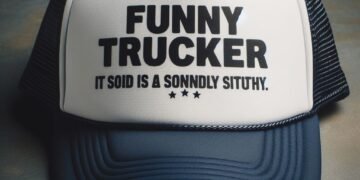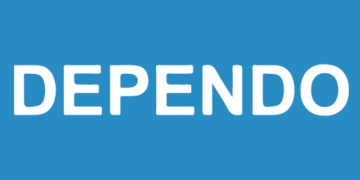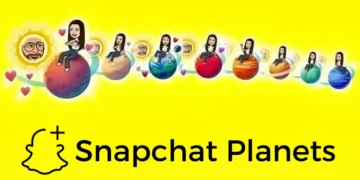One can save the WhatsApp chats and other data to the local storage of your phone. Here we will discuss the same steps to backup WhatsApp locally on an android phone.
Backup WhatsApp Locally on Android Phone:
You can easily set an automated WhatsApp backup to Google Drive. One can manually set WhatsApp backup to Google Drive on your phone.
Users may look for the WhatsApp backup, as the backups to Google Drive are not in an encrypted format. There is one more reason for making a local backup of WhatsApp. It is to transfer the data of WhatsApp to other android phone or iPhone.
Backup WhatsApp to Local Storage on Android Phone:
Most people are not aware of the fact that encrypted WhatsApp backup is there in the phone’s internal storage.
To manually back up the WhatsApp data, one uses the same procedure of saving WhatsApp to local storage.
- Go to WhatsApp and click on the 3-dot icon. Choose the Settings option from the drop-down menu.
- You will see the settings screen where you need to select Chats > Chat backup.
- On the next ‘Chat Backup’ screen, you need to click on the ‘Backup’ button. This makes a copy of your WhatsApp data and saves it in the internal storage.
- One can check the ‘include videos’ option if there is enough storage space on your phone.
Backup WhatsApp Only to Local Storage on Android Phone:
You can prevent the saving of the WhatsApp data to Google Drive. In this way, you can backup WhatsApp to the internal storage of your phone.
- Go to WhatsApp and click on the 3-dot icon. Click on the Settings option from the drop-down menu.
- On the Settings screen, you need to select Chats > Chat backup. Click on the ‘Backup to Google Drive’ option.
- You will get a pop-up menu, from which you need to select the ‘Never’ option.
- Tap on the ‘Back Up’ option that you see on the Chat backup screen. This will backup WhatsApp to the local storage of your phone.
The above procedure will let you save WhatsApp backup data to the internal storage only. If you have an SD card in your android phone, the backup data will save on your SD card.
How to Access WhatsApp Local Backup on Android Phone?
Locate the path of WhatsApp Backups at Device Storage > WhatsApp > Databases. For those, who are using an SD card, the location is at SD Card > WhatsApp > Databases.
One can get access to the WhatsApp Backups through ‘My Files’. This means the ‘File Manager App’ present on your android phone.
- Go to the ‘My Files’ app on your mobile phone.
- You will get the ‘My Files’ screen where you need to click on the ‘Device Storage’ or ‘SD Card’ option.
- Now, move to the WhatsApp > Databases Folder.
- To get all the backup files of WhatsApp, you need to click on the Databases folder. The ‘databases’ folder includes all the backup files of WhatsApp and the recent files.
- You will see the file names like msgstore.db.crypt12, msgstore-2017.08.1.db.crypt12, etc. Check for the most recent WhatsApp backup file that you want.
- Some backup files of WhatsApp may come without a date. Coming to the other backup files of WhatsApp, they may include dates in their names.
The Bottom Line:
If you want a method to backup WhatsApp files, the above article will help you the best. You can follow the above step-by-step procedure to backup WhatsApp files locally on your android phone.
Read Also : Transfer Photos From iPhone To External Hard Drive Using MAC