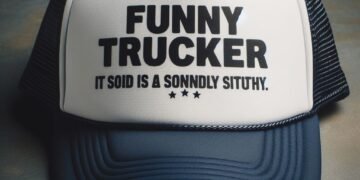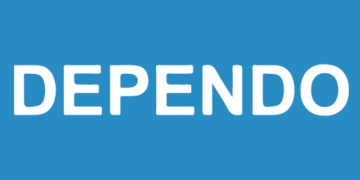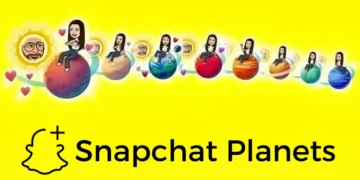Do you want to improve and better appreciate how you use USB flash drives?
The average consumer uses 36 cloud-based services every day. Even though cloud services have replaced USB sticks, the latter is still quite popular. After all, they shine where online cloud services cannot.
We want to help you get better at using your USB stick. Continue below to learn ten USB flash drive tips and tricks that you may not yet know.
1. Place the USB Cap on When You’re Not Using It
Put the cap on whenever you’re not using the USB flash drive. It protects the part you insert into a computer port. When you cap the flash drive, you ensure no dirt and debris enters the contacts.
Dirt can destroy the flash drive or cause issues with it during use. The same applies if you have a flash drive that has a swivel cap.
Do you tend to lose things, like the flash drive cap?
If you’ve already lost your cap and can’t find a replacement, use a small purse or bag instead. Place the flash drive in a bag with a zipper to protect it. You can also do it for flash drives with their caps still intact or swivel designs.
Do you want to provide custom USB flash drives as gifts with custom logos? A better idea would be to give custom bags for these USB flash drives. Even when the recipients lose their USB caps, they can still protect the flash drives from debris.
2. Lock and Unlock Your PC With a USB Flash Drive
Did you know you can use your USB flash drive as a physical key for your computer? Instead of using a lock password, you can also use your USB flash drive to open your Windows 10 PC. You only need PREDATOR, a free Windows program, to get started.
PREDATOR turns a chosen USB flash drive into an access control device or a key. You can unlock your computer whenever you plug your USB stick into it. When you unplug the USB stick, your computer will lock up, keeping others out of your files and accounts.
PREDATOR is a tool great for:
- Limiting computer access to specific time/days
- Protecting point of sales computers
- Protecting your child’s PC
- Protecting various PCs with one flash drive
- Protective various accounts with individual flash drives
You can get PREDATOR from Windows at $10 for the Home Edition. You can also upgrade it to the Professional Edition for $15 or $30.
3. Use USB Flash Drives to Run Portable Apps
Do you often switch between computers because of your work? Are you planning to go out of town but don’t want to leave your work behind? We know that switching PCs or moving can be a hassle if you need specific apps to work.
The good thing about portable apps is they make doing work outside easier. You only need to copy them into a USB stick. After that, you can plug the USB stick into any device and run portable software.
Since most portable apps work on 32-bit and 64-bit PCs, you won’t have trouble with compatibility. Now, you can visit your hometown, a holiday resort, or a friend’s house without worrying about work. Today, you can even find portable games that you can copy on a USB stick.
4. Install an OS With a USB Stick
The operating system, or OS, is the most vital part of a computer that manages the memory, processes, software, programs, and more. It’s the powerful software behind the other software on your computer.
The part that makes it interesting is that you can store a copy of the OS installer on a USB flash drive. You can even use the USB flash drive to install the OS onto a computer. In other words, you can use one USB stick to update or reinstall your PC’s operating system.
Windows is still the most popular desktop operating system today. If you have issues with your Windows operating system, you can grab the USB stick with the OS installer. Recover or reinstall Windows on your PC to resolve the issue.
5. Watch and Reduce Your Flash Drive’s Wear
Like other pieces of technology and everything else, USB flash drives wear down. USB sticks tend to wear down with use more than age. Thus, proper care is necessary if you often use your USB flash drive.
One way to maintain your flash drive is to monitor its usage. Some flash drives have an SLC or Single Level Cell-based memory. These USB flash drives can perform 100,000 writes or less.
The more common type is the MLC or Multi-Level Cell-based memory flash drive. It can only perform up to 10,000 writes. In other words, expect it to wear down after 1,500 connect and disconnect cycles.
6. Something Is Wrong if You See Sparks During Connections
Does your USB stick sometimes spark when you plug it into your computer or other computers? If yes, then you’ve got an issue with the flash drive. It can mean that the USB got damaged.
Seeing sparks whenever you plug it in is a problem. These sparks are electrostatic discharges that occur between the flash drive and computer. If you don’t address the issue right away, the sparks can damage your flash drive and computer hardware.
The good news is that many modern USB flash drives today have more protection to prevent this issue. Today, USB 2.0 ports have a 5-volt DC connection inside. Each one has a half–amp rating, giving more stability.
7. Always Remove the Flash Drive Safely
In 2018, 85% of US households had a broadband internet subscription. In homes that didn’t have Wi-Fi or cellular data available, they used flash drives. They did this whenever they needed to transfer files from one PC to another.
Many people tend to pull their USB sticks out of the ports when they’re over with the work they need to perform on it. Doing this can create a problem with the USB drive and the computer. It’s also why you can find an Eject option for the flash drive on our computers.
Clicking on the Eject option tells your OS to stop reading the drive. It checks or stops everything happening between the USB drive and your computer. You’ll also get an alert from the PC if specific processes have yet to finish.
One example is copying a movie from your computer to your flash drive. Some assume that the copy-pasting process is over, so they pull it out immediately. Pulling the flash drive out without ejecting it can stop the copy-paste process.
You’ll only end up with an unfinished and unreadable file on your USB flash drive when you do this. You even risk corrupting the file or the entire drive. Thus, make it a habit to eject your USB drives before unplugging them from your PC.
8. Always Eject the Flash Drive When Not in Use
If you’re not using the flash drive, unplug it from the computer. Leaving a USB flash drive plugged into a PC can cause unnecessary wear.
As we mentioned, flash drives have SLC or MLC-based memories. If a flash drive remains plugged in, it’ll keep writing its data to the cells. Most of these memories have a limit.
Plus, remember that your computer can heat up too. Flash drives get hot with use, even though they create heat through consistent and heavy use. A flash drive may start failing you sooner than expected if you don’t practice ejecting the right way.
9. Keep Malware and Viruses From Your Flash Drive
Viruses and malware can also infect your USB flash drives. Yet, the malware won’t ruin or cause extra processes in the flash drive. This kind of infection isn’t the same as infecting a computer.
Instead, the flash drive acts like a carrier of the disease. You’ll notice your files in an infected flash drive disappearing into hidden folders. Other files also get corrupted and become unreadable.
As a tip, never open any unreadable or unknown files you see on your flash drive. They could be EXE files, and clicking on them can trigger these executable files. Once you initiate them, the virus or malware will spread into your computer system.
10. Use Your Flash Drive to Save PCs From Viruses and Failure
What if your PC is the one infected with viruses? Our last tip is that you can use your flash drive to rescue your PC instead of infecting it. This tip also works if you see your PC crash.
All you need is to place boot and recovery tools in the fastest USB flash drive that you have. Some of the best tools include:
- SystemRescue
- Ultimate Boot CD
- Knoppix
- Hiren’s Boot CD
- Trinity Rescue Disk
- Bootable Rescue Disk
After the PC crash, plug the USB into the system and run the boot recovery tool.
Get the Most Out of Your USB Flash Drive Today
The best USB flash drive provides excellent use, so don’t ignore these tips and benefits. Start using them to boost your tech experience now.
We hope you enjoyed learning from and reading our guide on USB flash drives. Try reading our other guides if you have questions, too. Our other blog posts might have the answers you need.